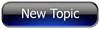
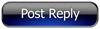 Invelos Forums->DVD Profiler: Contribution Discussion
Invelos Forums->DVD Profiler: Contribution Discussion |
Page:
1  Previous Next Previous Next
|
|
Finding sub par scans |
|
|
|
|
|
| Author |
Message |
| Registered: May 22, 2007 | Reputation:  |  Posts: 1,033 Posts: 1,033 |
| | Posted: | | | | Is there an easy way to find images that are are not at the max resolution that the online database allows?
I found a couple images (actually about a dozen) in my database that i felt were slightly sub-par so I grabbed the disc and scanned new images for them. When I got to the point of replacing them in my database I found that half of the ones I thought were poor were actually way smaller than the max allowed for Hi-Res images.
So now I wanna make sure that I have decent images for all my titles but wanted to know if there is a good way to find the ones that aren't 500x700 in size?
-Agrare |
| | Registered: March 15, 2007 | Reputation:  |  Posts: 5,459 Posts: 5,459 |
| | Posted: | | | | The only way I can think of is actually outside Profiler.
The smaller images are very likely to be much smaller in size than the hi-res scans in terms of kb.
So if you browse to your images folder in Windows Explorer and sort by file size, you should see all the smaller images grouped together.
Unfortunately the only way to identify them would be either visually recognising the cover or taking the UPC from the filename. |
| | Registered: May 19, 2007 | Reputation:  |  Posts: 5,733 Posts: 5,733 |
| | Posted: | | | | Quoting Agrare: Quote:
Is there an easy way to find images that are are not at the max resolution that the online database allows?
I found a couple images (actually about a dozen) in my database that i felt were slightly sub-par so I grabbed the disc and scanned new images for them. When I got to the point of replacing them in my database I found that half of the ones I thought were poor were actually way smaller than the max allowed for Hi-Res images.
So now I wanna make sure that I have decent images for all my titles but wanted to know if there is a good way to find the ones that aren't 500x700 in size?
-Agrare You can use the Windows Explorer to sort the images by the number of pixels they contain: When looking at the images folder, select View|Details to see all covers in a listing format. Then you reopen the view menu and select the option "select details", "select columns" or something like that (I can't exactly tell you since I use german as UI language), scrolling down the presented list you find the properties for graphics and images - there you find somethink like "size", "image size" or so. Select it to get an additional column in Exploerer Windows showing the size of the image in pixels (eg. 500x700) - use this field to sort the folder content... Regards, AA | | | | Complete list of Common Names • A good point for starting with Headshots (and v11.2) |
| | Registered: June 21, 2007 | Reputation:  |  Posts: 2,622 Posts: 2,622 |
| | Posted: | | | | I'll just start opening up the fullsize pictures in my local, then right-click the big picture in the middle and click the "stretch to fit" option. Most shrink a tiny bit (think I have my window set a little bigger than default) and I'll know they're the right size. Even the ones I put in will show huge, like a zoom in, if not approved, but will be standard size if they were accepted. Then if there's issues of any sort, I'll scan mine and submit. Of course this takes a lot more time so I'll just do a letter or 2 per sitting.
Unfortunatly I broke my extra scanner glass the other day, so I'm out of the scanning business for a bit. A tip to other would-be scanners. Take a sheet of glass from a picture frame to get your covers to lay nice and flat by placing over the cover on the scanner glass. This will cut out glare on the edges and just make better scans all around. Even with the frame-glass you might have to hold it all down by hand. Always turn out the lights if you have to leave scanner cover open to hold covers down flat, or else the colors and brightness get off and glare still happens. I have to do this as my bed is slightly deeper than the frame-glass, and the cover alone doesn't hold it flat. | | | | Last edited: by bigdaddyhorse |
| | Registered: June 12, 2007 | Reputation:  |  Posts: 2,665 Posts: 2,665 |
| | Posted: | | | | To follow up on what has been said:
When looking at the images folder, select View|Details to see all covers in a listing format. Then you can
View|Choose Details and scroll down and select Dimensions then click OK.
Click on the column header Dimensions to sort. This obviously sorts by width rather than height but since the one tend to follow the other it shouldn't matter. Depending on the number of images it will take longer to sort than a name sort would.
You could either double click an image to see what DVD it is or then switch to Thumbnail view to see the images and which profile they go with.
@bigdaddy: i have a large paperback book a little larger than a DVD cover i use to keep the cover pressed flat. | | | | Bad movie? You're soaking in it! |
| | Registered: March 13, 2007 |  Posts: 252 Posts: 252 |
| | Posted: | | | | What the others said about sorting by dimension... And if you're still looking to make work for yourself,  also sort by size and make note of those images significantly smaller than 195KB. Since Ken changed the maximum file size to 200,000 bytes, there's a good possibility that many you'll find are overcompressed and lousy with artifacts - especially covers with a lot of fine detail or red content. Another opportunity to improve even when the current dimensions are correct. |
| | Registered: March 13, 2007 | Reputation:  |  Posts: 906 Posts: 906 |
| | Posted: | | | | | | | 
The colour of her eyes, were the colour of insanity |
|
|
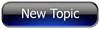
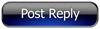 Invelos Forums->DVD Profiler: Contribution Discussion
Invelos Forums->DVD Profiler: Contribution Discussion |
Page:
1  Previous Next Previous Next
|
|
|